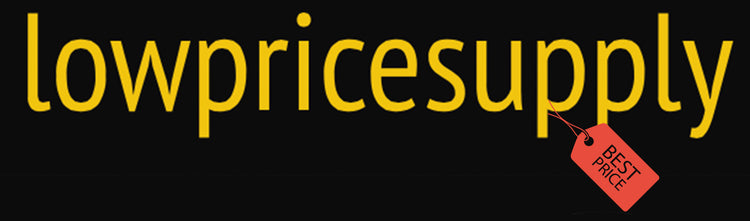How to connect 5 Monitors on a MACBOOK or WINDOWS #dualmonitors #macbook
Set up Your Ultimate Home Office Desk
In this blog, I will guide you on how to set up a multi-screen home office, step by step, and recommend the best supplies to use for an efficient setup. As someone who has been using multiple monitors since 2016, I can attest to their efficiency and ease of use. With multiple screens, you can multitask while you work, watch a movie, keep track of your daily planner, and more.
To set up a multi-screen home office, you'll need a good computer or laptop to connect all the screens to. I use a 15-inch MacBook Pro Retina, and I can say that a strong computer is crucial for managing multiple monitors seamlessly and avoiding any frozen pages.
Having an L-shaped work table is very convenient as it provides ample space to organize your stuff. An even better version of my table can be found in the link provided in the description. Additionally, having extra storage nearby is always a plus.
For monitors, I recommend the Sceptre brand 24-inch screens for vertical use, as they are thin, high-quality, and affordable. I also use two ASUS MG28U gaming monitors and one ACER monitor for vertical use. My setup also includes a Logitech wireless keyboard and mouse, and a large mouse pad for extra comfort.
To support my multiple monitors, I have two different dual monitor holders - one that attaches to my desk and one that is a free-standing holder with a phone holder.
To connect all the screens to your MacBook, you'll need cables. Most commonly, you will need one basic 8k display port and either two USB-C to VGA adapters, along with VGA cables for each monitor. Keep in mind, VGA cables usually come with each monitor when you purchase it. You'll also need a laptop docking station, which is the most crucial part of connecting all your screens to your laptop. The one I recommend works with both Mac and Windows.
With all the main components in place, it's time to set everything up. First, set up your monitor holder and attach each monitor to it. Before connecting the cables, set up the laptop docking station. Make sure your laptop is up to date, connect the cables, and go to the website "plugable.com". From there, click "support", then "drivers", select "docks", and find the "displaylinks drivers". After set up, you may need to make a few small adjustments in the settings.
To finalize the setup, go to "System Preferences", click "Security & Privacy", scroll down, and choose "Screen Recording". Then, click on the "Displaylink Manager". Now, you're ready to connect all your cables. To organize the screens, go to "System Preferences", click "Display", and you'll see all the connected screens. When you click on each screen, you'll see a red mark, and you can drag them to arrange them as you like. To make a screen vertical, right-click on the desired screen, go to "Display Settings", choose "Rotation 270", and click "Done".
Before ending this blog, I would like to recommend three more items that will make your dream home office complete. You'll need a power strip for your cables, a laptop holder for your notes, and a comfortable office chair. Check the links below for the recommended products.
Having multiple screens is incredibly helpful for those who spend a lot of time on their computer. Once you get used to it, you'll find it difficult to go back to using just one screen. I also recommend a portable dual screen for those who are always on the go. It's super convenient to take with you to Starbucks or any other location and use it when needed.
I hope you found this blog helpful in setting up your own multi-screen home office. Please leave a comment if you've set up your dream home office and don't forget to subscribe to my channel for more videos. In my next video, I'll be sharing more tips and tricks for maximizing productivity in your home office. Thank you for watching, and I'll see you in the next one!
FOR MACBOOK:
Option 1: https://amzn.to/41QKHOb (MY MAC)
Option 2: https://amzn.to/3SQBSzY (NEW VERSION)
L SHAPE WORK TABLE: https://amzn.to/3EX5s0W
2X SCEPTRE MONITOR (24”): https://amzn.to/41Q2oNR
2x ASUS MONITOR: https://amzn.to/3YkYQjY
1X ACER MONITOR: https://amzn.to/3Zq0su6
1x KEYBOARD AND MOUSE: https://amzn.to/3kQSOK7
1x MOUSE PAD: https://amzn.to/3kL2c1V
1x DUAL MONITOR HOLDER: https://amzn.to/3KXjOCr
1X FREE STAND DUAL MONITOR HOLDER: https://amzn.to/3ESNDQH
1X 8K DISPLAY PORT: https://amzn.to/3Zn91FY
2X DISPLAYPORT TO DVI: (Please check your macbook ports which display port is matching)
Option:1 https://amzn.to/41LbYBG
Option 2: https://amzn.to/3ydlTlW
Option 3: https://amzn.to/3Yogq6C
FOR EACH MONITOR VGA SPLITTER CABLE: https://amzn.to/41IZ0nX
LAPTOP DOCKING STATION: https://amzn.to/3IQtOL4
1X PORTABLE DUAL SCREEN: https://amzn.to/3KXViAZ
1X POWER STRIP: https://amzn.to/41FD5hD
1X MONITOR MOUNT DOCUMENT CLIP: https://amzn.to/3YlrAsK
1x LAPTOP HOLDER: https://amzn.to/3kKWflz
1x GAMING CHAIR: https://amzn.to/3mpEWXB
ADDITIONAL MUST HAVE ITEMS FOR HOME OFFICE:
SPEAKER: https://amzn.to/3IJTs3O
PAPERLESS NOTEBOOK: https://amzn.to/3ydVbty
ARC FLOOR LAMP: https://amzn.to/3Joi4kx
SCREEN CLEANER: https://amzn.to/3JcFtoG
BOOK: https://www.amazon.com/dp/B0BWD3S8JZ
TAGS:
how to setup dual monitors on a macbook pro, how to set up dual monitors on a mac, how to setup dual monitors on mac air, how to setup dual screen on mac, how to setup dual screen on desktop, how to add external monitor on a mac, how to setup dual display on mac, how to set up dual monitors for mac, how to set up two displays on mac, mac how to setup dual monitor, how to set up two monitors on a mac, mac setting up two monitors, monitors settings mac, setup dual monitors on mac, macbook air m1, apple silicon mac, apple m1, macbook dual display, macbook two displays, can you use two screens m1 macbook, m1 mac external display, dual display 2020 macbook, dual displays on macbook, dual monitors on macbook, dual displays macbook pro, dual monitors on m1 macbook, dual monitors on m2 macbook, m1 macbook 2 monitors, multiple monitors on macbook, how to setup multiple monitors on macbook pro, thunderbolt monitor setup, dual monitor dock m1
Hashtags: #5MonitorSetup #MACBOOKPro #WINDOWS #HomeOfficeDesk #ProductivityBoost #UltimateDeskSetup #WorkFromHome #MultipleMonitors #TechSetup #OfficeTour